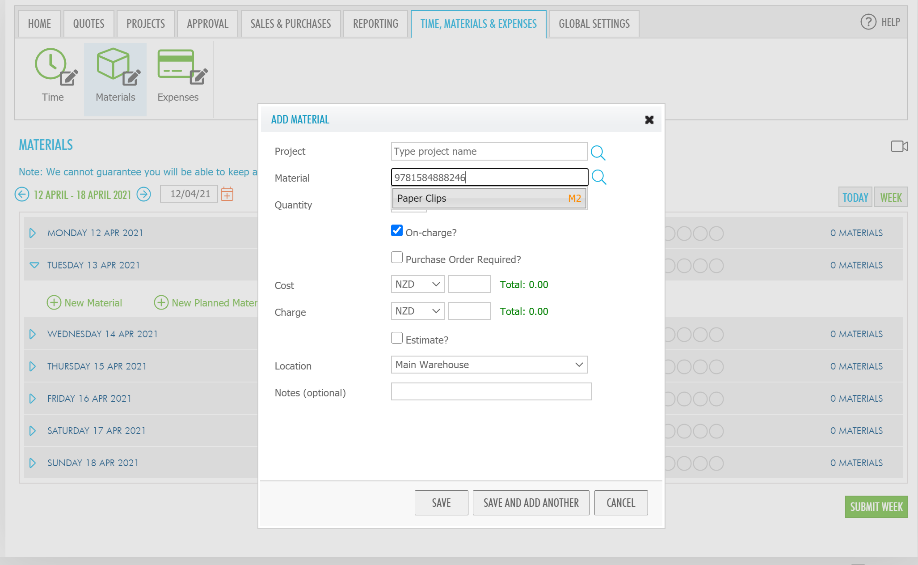How to use barcodes
Adding an Item with Barcode
Go to the Global Settings tab of TidyEnterprise, click on Materials, then New Material Item.
Scan the barcode of the associated item in the barcode section which will populate the date, then click Save.
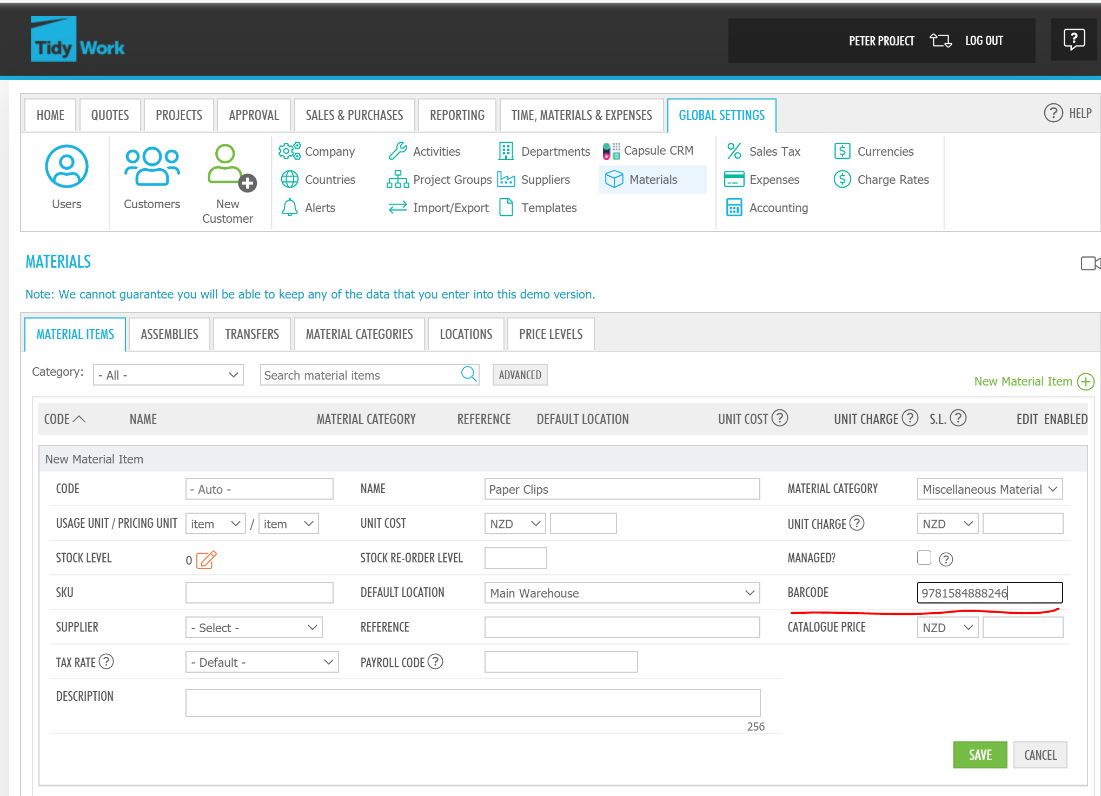
The item youve added will appear in your material list.
Search Item by Barcode
You can also search for items by barcode in the material items screen.
Go to Global Settings, click on Materials, then on Advanced next to the search bar.
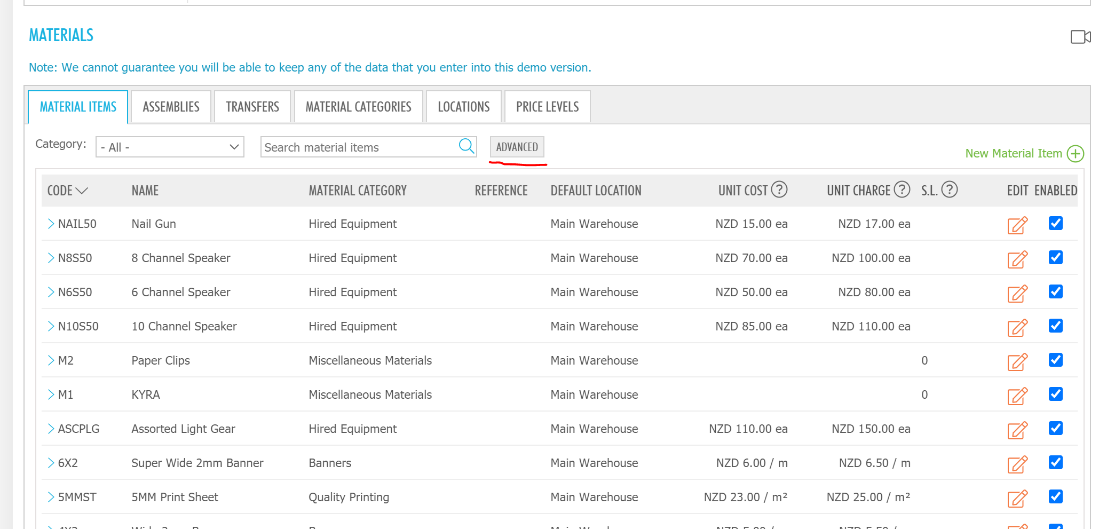
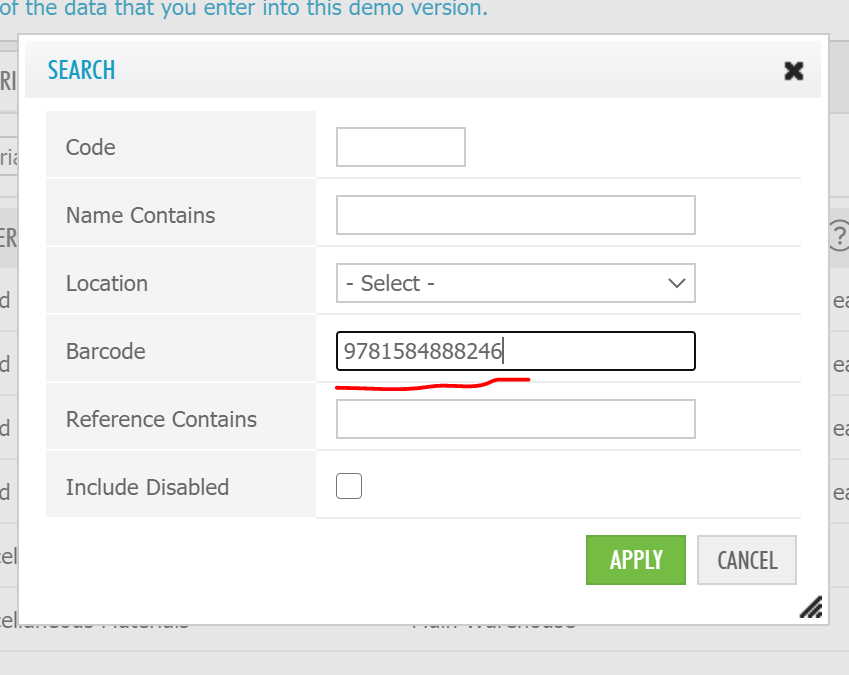
Scan your barcode in the barcode section of the advanced search.
The item with the corresponding barcode youve scanned will appear in the search results.
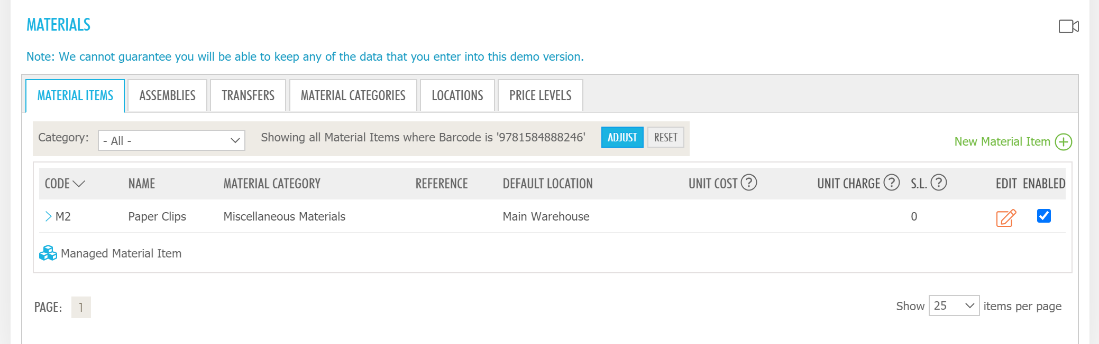
Add Item to Sales/Project/Quote/Material Entry
Add Items to Sales using a Barcode
In the New Sale screen, click on the item field for the sale. Scan the barcode in the search panel to present the corresponding material item
Example in Sales
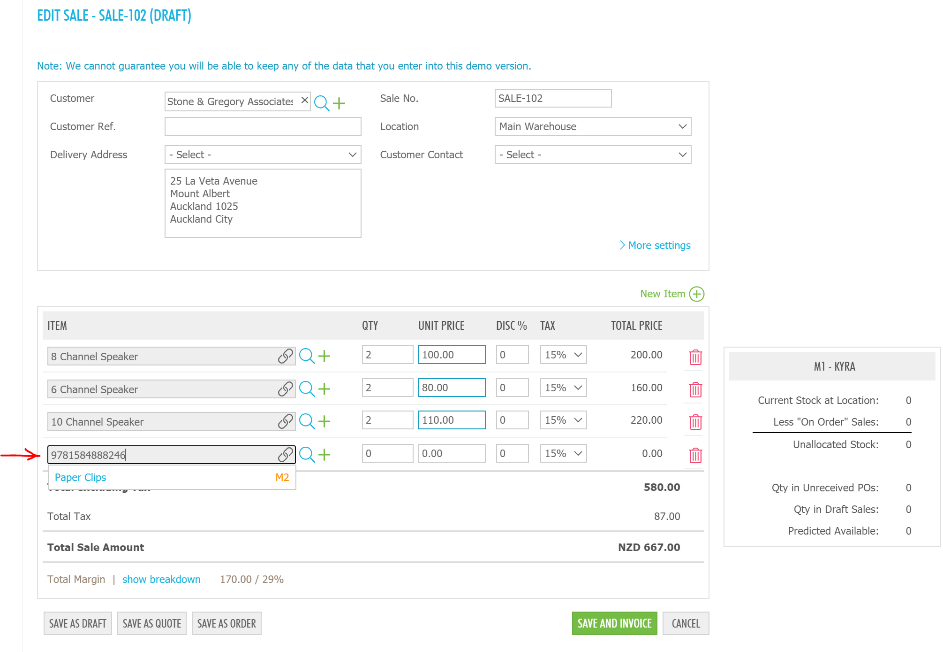
In the Projects and Quotes screen in TidyEnterprise, you can also add items using a barcode in the Material Plan.
Example in Project:
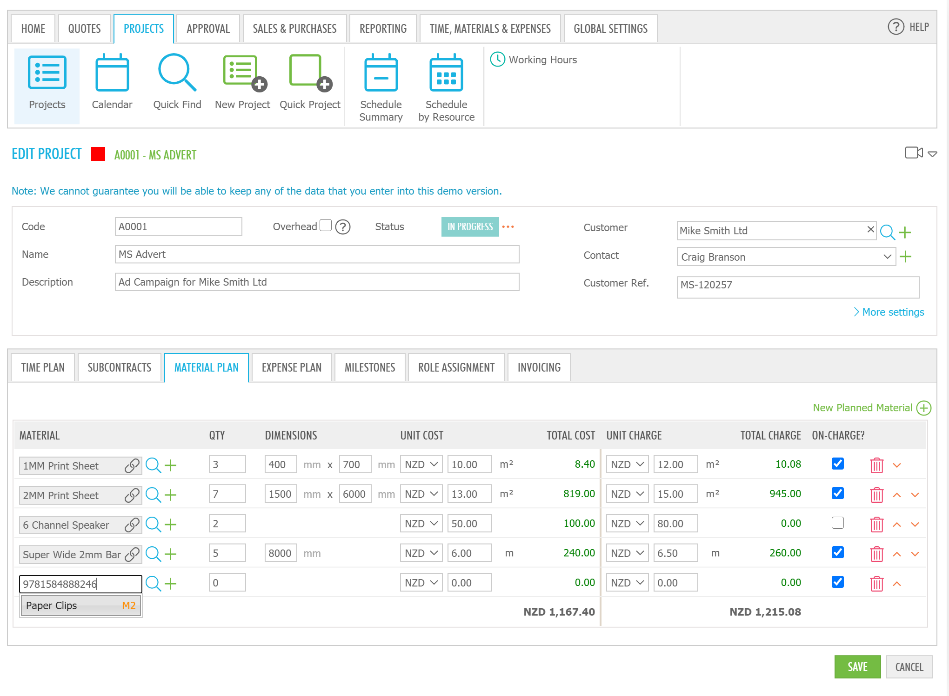
Example in Quote:

In the Time, Materials & Expenses tab of TidyEnterprise, You can add a material you have used on a project in the material entry screen using the barcode of the item.
Example in Material Entry: